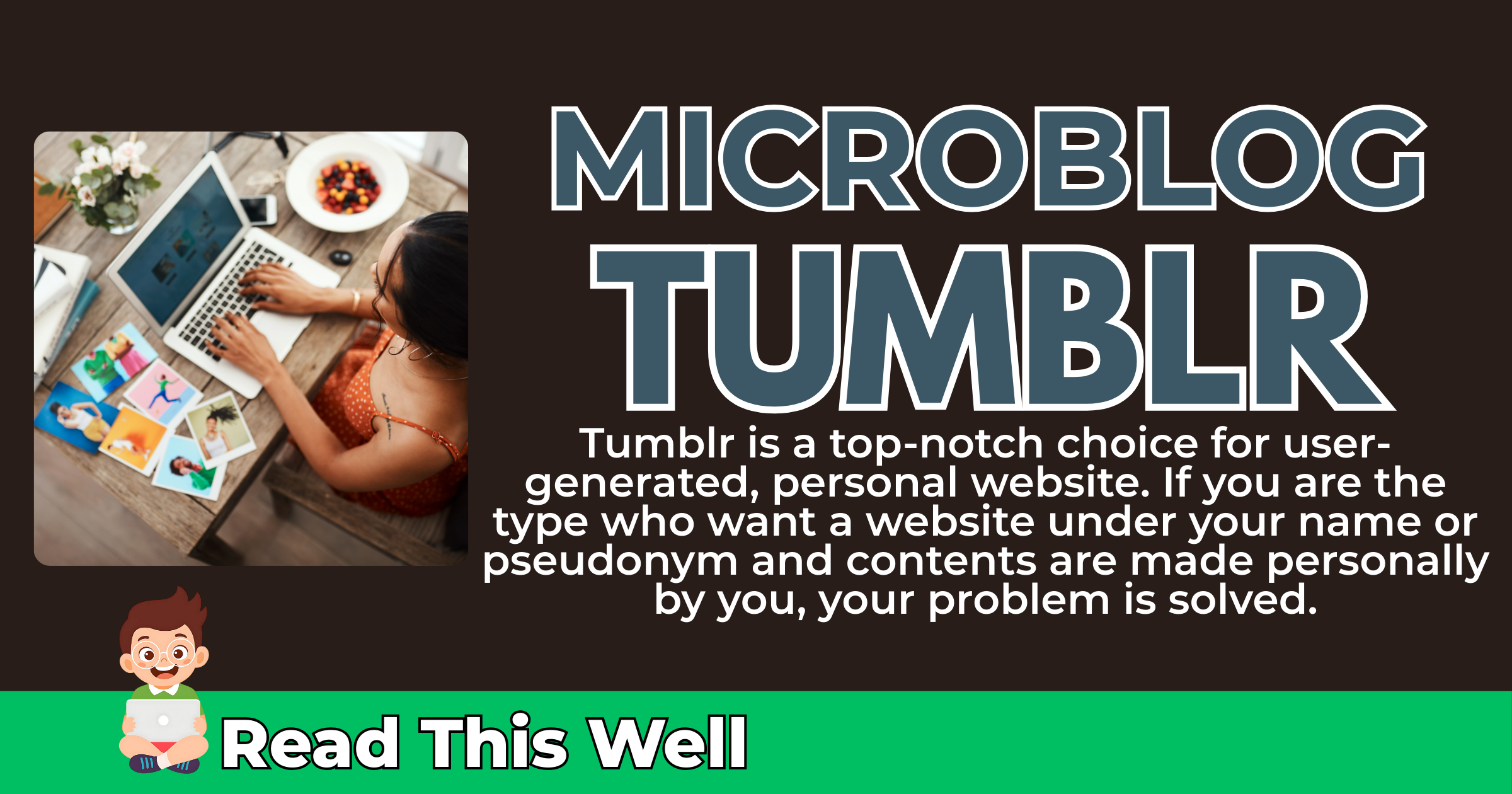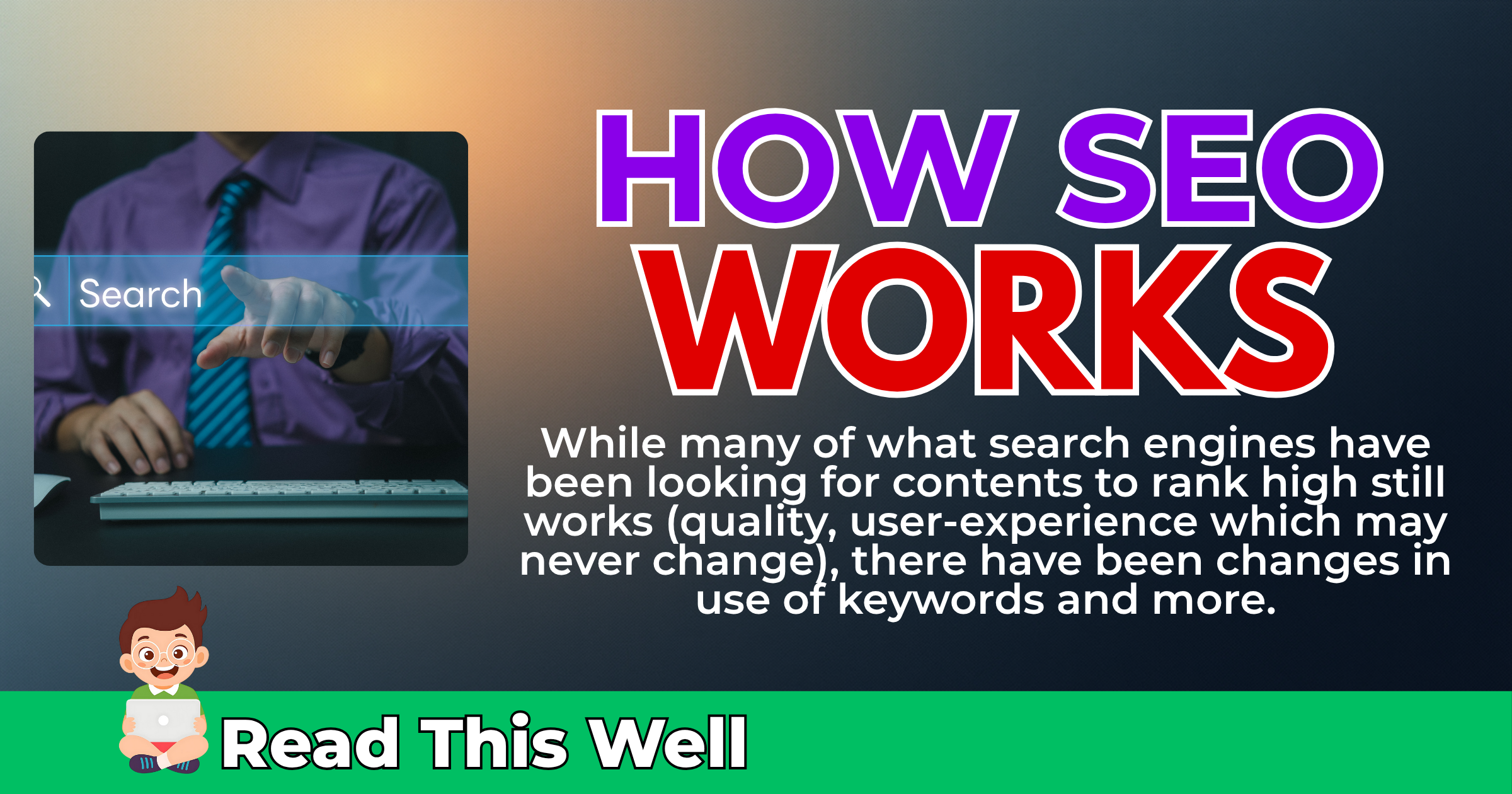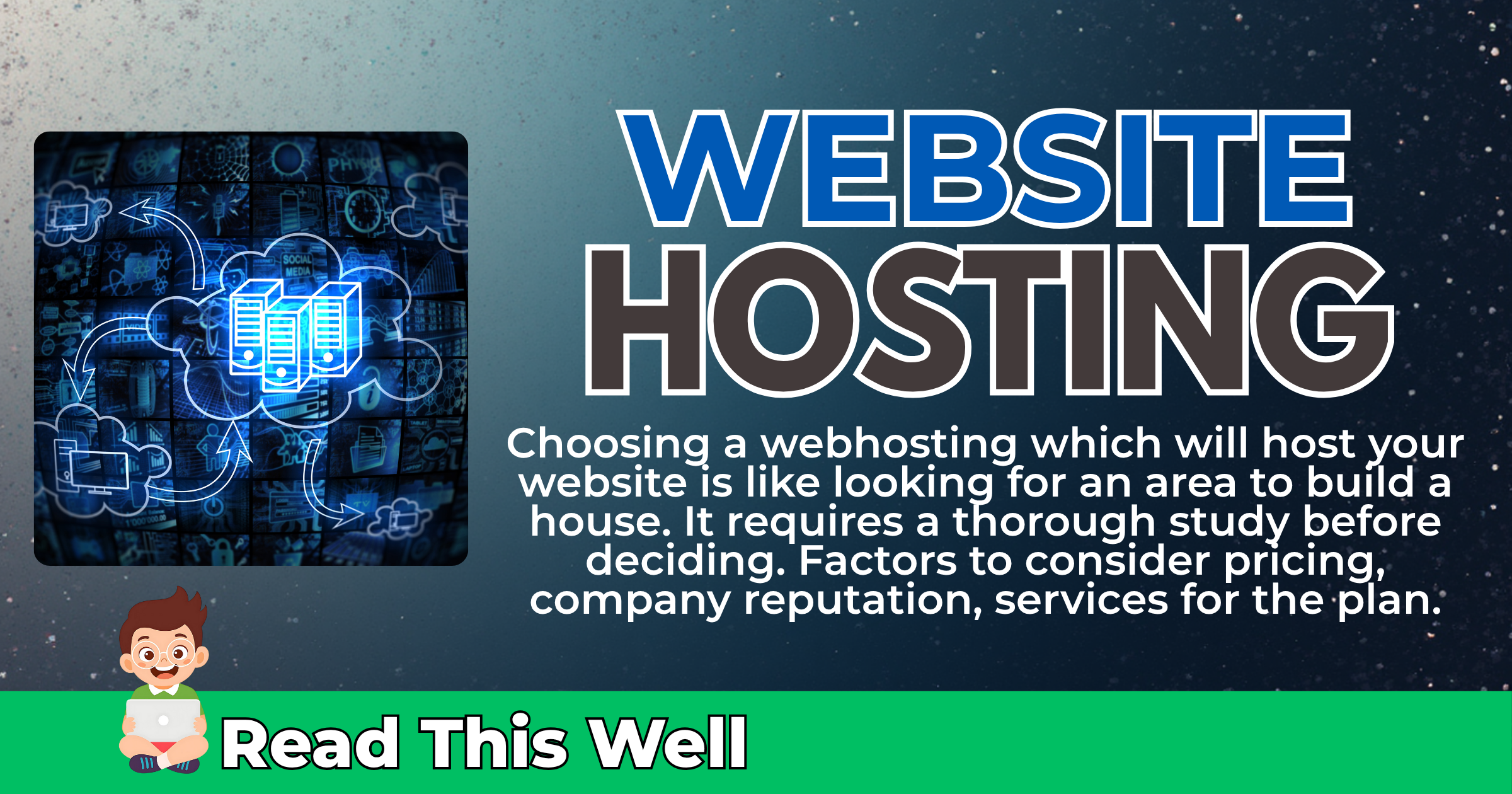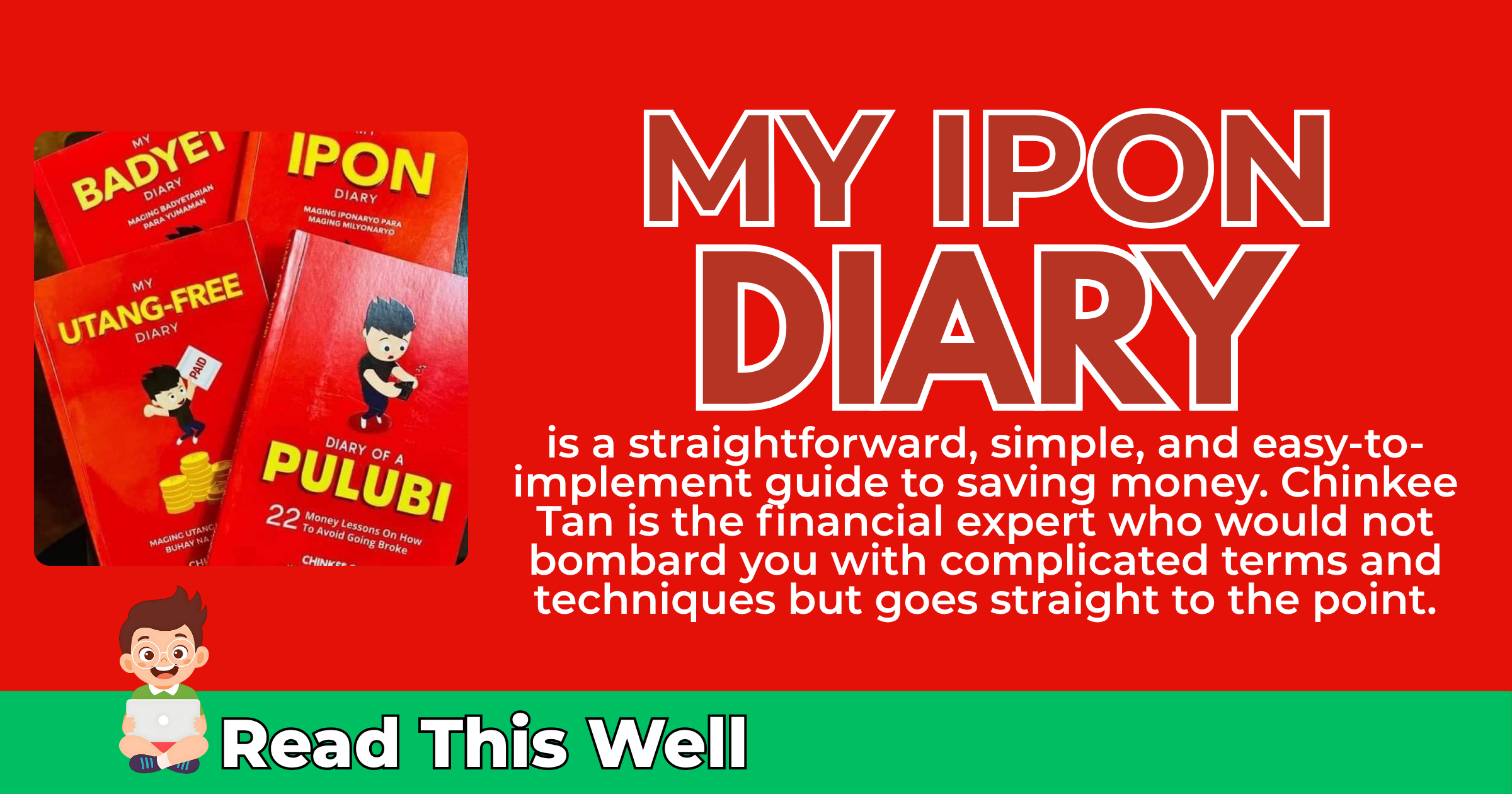The Step by Step Guide To Create a Microblog With The Tumblr Platform
Are you ready to start a microblog?
Microblog refers to short messages appearing in various content formats, including audio, video, images and text. This means, it resides midway of a blogging platform and a social networking site.
Popular microblogging platforms include Twitter, Pinterest, Instagram, Facebook and Tumblr. In this tutorial, we are going to focus on the Tumblr platform.
Advantage of the Tumblr platform is that microblogs uploaded on said platform can be displayed publicly, hence appearing like a blogsite for micro contents. In comparison, other microblogs would require viewers to sign-up which is hassle.
Interested? Let us learn the step by step guide to create a microblog with the Tumblr platform.

Table of Contents
What is Tumblr?
Tumblr is a popular microblogging and social networking service, launched in February 2007 by founders David Karp and Marco Arment. Development history began in 2006 when Karp garner interest in tumbleblogs (short-form blogs, hence the name Tumblr).
Karp had been waiting for one of the established blogging platforms to introduce their tumbleblogging platform, but to no avail. Because of that, Karp and Ament began working to make their own platform.
The platform has gained success upon release attracting 75,000 users two weeks after it was launched. Arment had left the company in September, leading Karp to lead further developments.
The company has been acquired by several internet giants. In May 2013, Yahoo and Tumblr had reached an agreement for the former to acquire the latter for $1.1-billion in cash. Verizon Communications acquired Yahoo in 2017 – making both Yahoo and Tumblr under Oath subsidiary.
Presently, Tumblr is under Automattic, the operator of the blog service WordPress.com and corporate backer of the open-source blog software WordPress.org.
How to Create a Tumblr Account?
Creating an account with Tumblr is easy, go to the Tumblr website https://www.tumblr.com/. Click the Sign up button to proceed with account creation. (Log in if you already have an account).
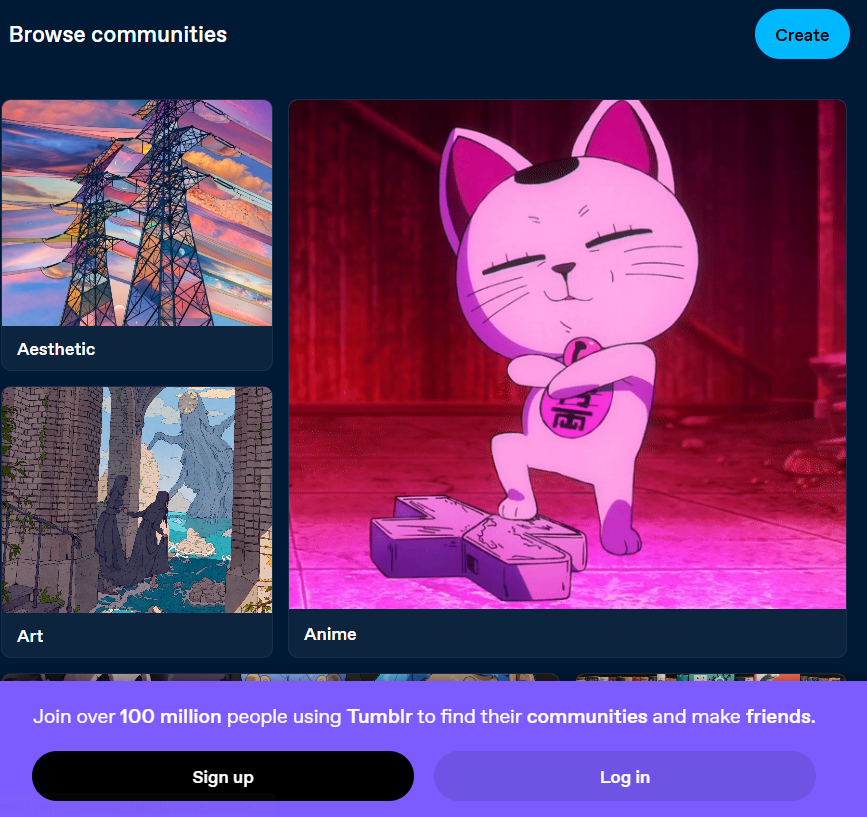
There are options to sign-up: (a) via Google account, (b) via Apple account, (c) via email, and (d) via Twitter – now, X.com. Choose one, (a) if email, key in the needed sign-up information such as email, password, and (b) if through the other options, grant the necessary permissions.
You will be directed to this page where you’ll create a blog URL and username, also input your birthday details. Click agree to the Terms of Service and Privacy Policy.
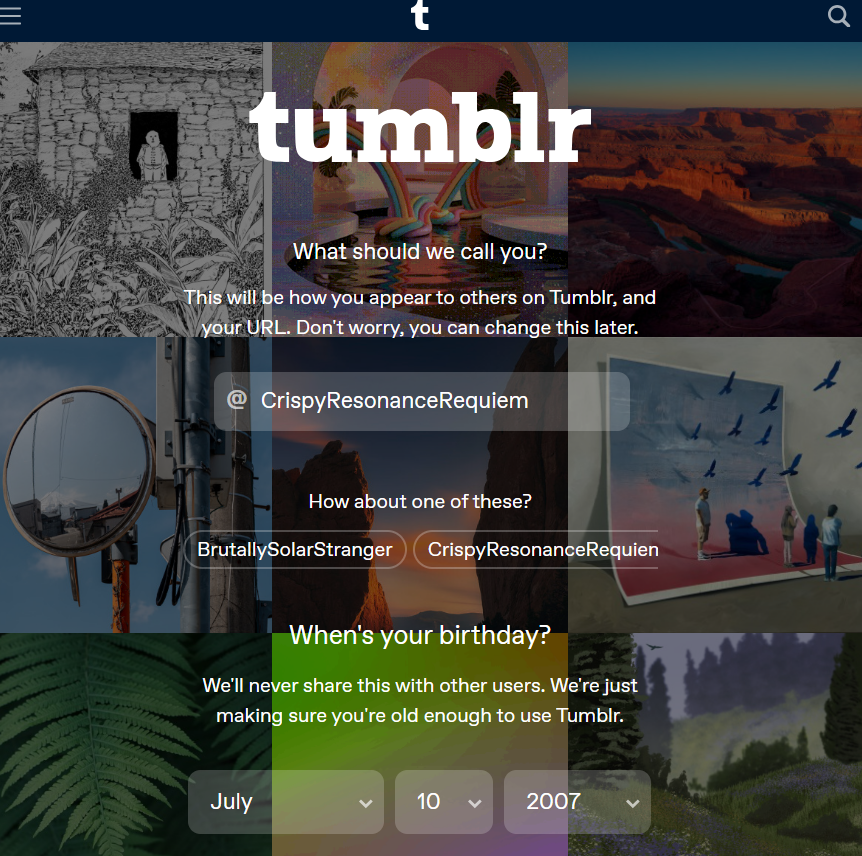
Congratulations, you have successfully created an account with Tumblr.
Our blog URL is www.tumblr.com/crispyresonancerequiem
Managing the Blog Settings
Let us start customizing the blog. To start, head over to Account (you can find it on the left menu), then click the blog that you are going to modify. In this case, it’s crispyresonancerequiem.
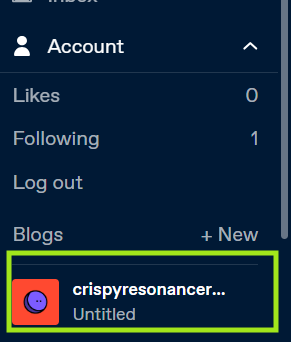
Thereafter, click the Blog Settings on the right menu
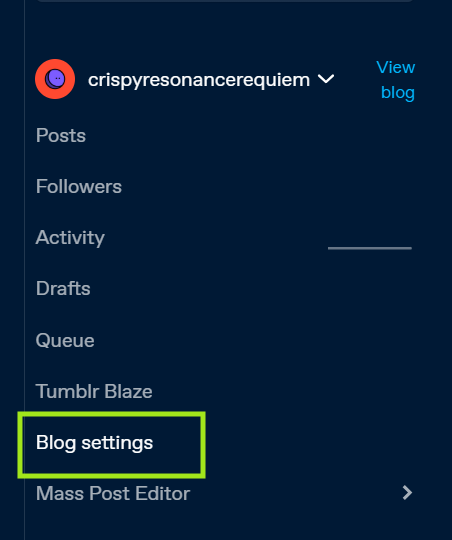
Click Edit Appearance and start editing the Blog Title (refers to name of the blog), Description (a short tagline for the blog), and Color Theme. Above, you can also edit the Blog Header and Avatar.
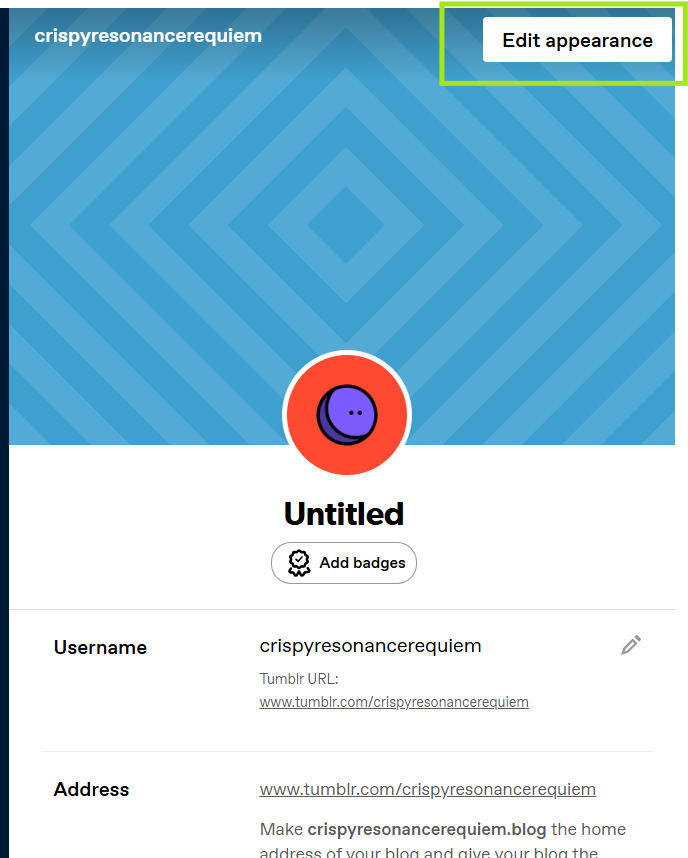
For blog title, let us name the Tumblr blog as Crispy Resonance Requiem with tagline Your Crispylicious Blog. I’ll replace Accent color with green and keep background color as white.
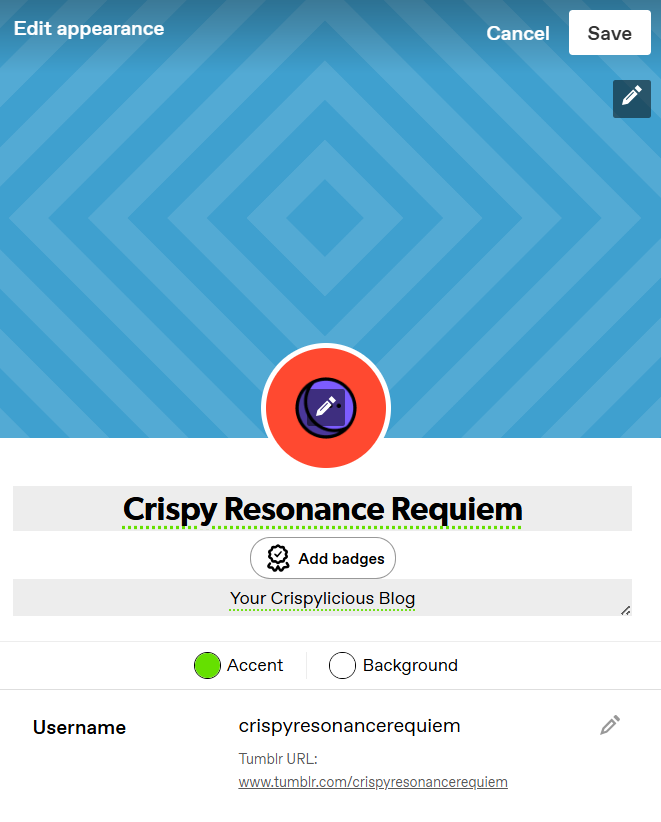
Now, let’s upload our header and avatar. If you’re serious in managing a microblog (and chances, you are), you should hire a professional or design your own images to upload. However, since this is a tutorial, we’ll download a photo from Pixabay.
After uploading the images, click Save.
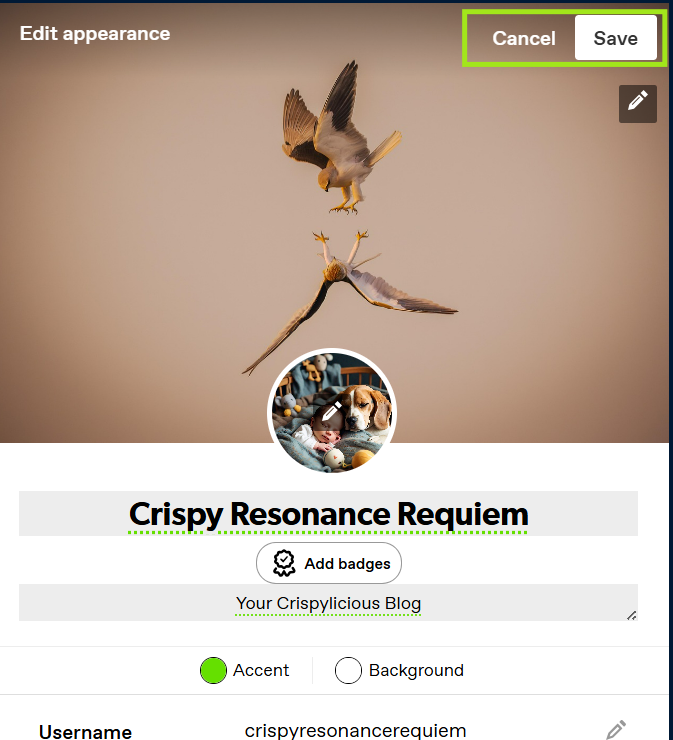
By default, this is how our website should look like on https://www.tumblr.com/crispyresonancerequiem
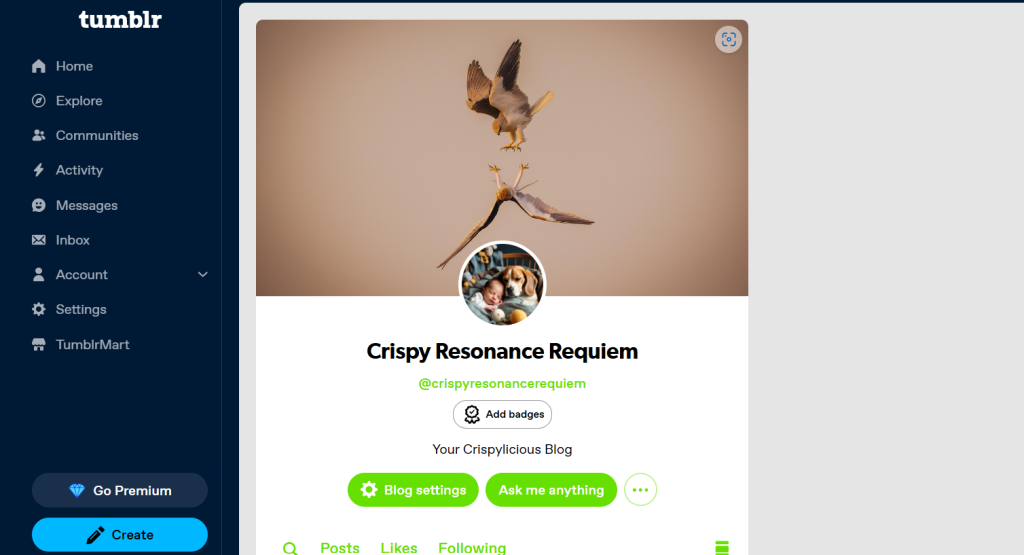
On one hand, this is how it should look like on https://crispyresonancerequiem.tumblr.com/
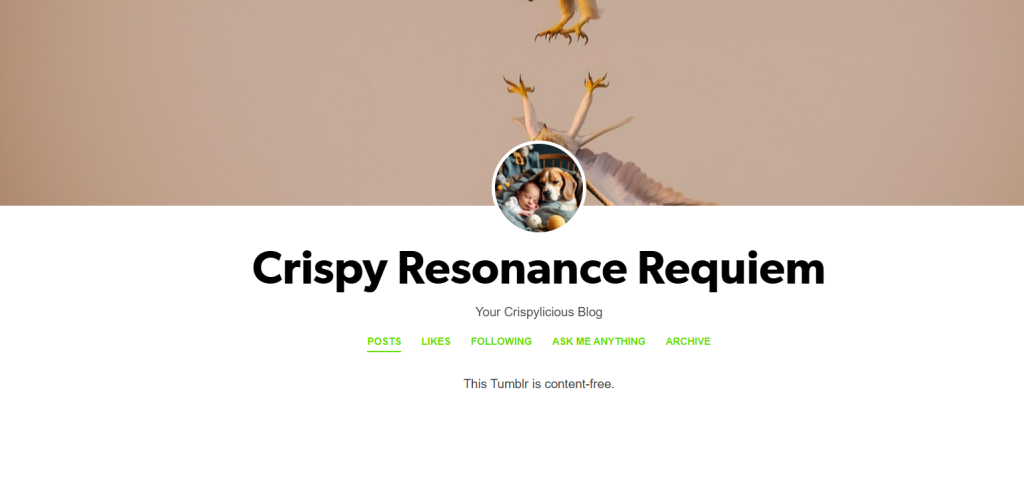
Unlock More Design Options with Custom Theme
Should you want to further enhance the design of your Tumblr website, stay on Blog Settings. Scroll a little bit and turn on the Enable Custom Theme.
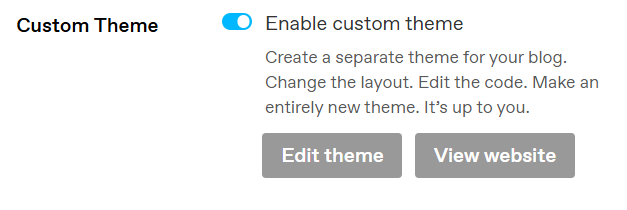
Click Edit Theme to use to the Customize options.
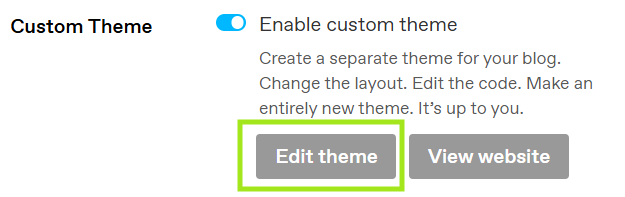
Under Appearance Options, you can edit the microblog title, description, avatar, avatar shape, title font, background color. Scrolling down, you can further make modifications under categories: open graph options, URL handling, and Theme Options.
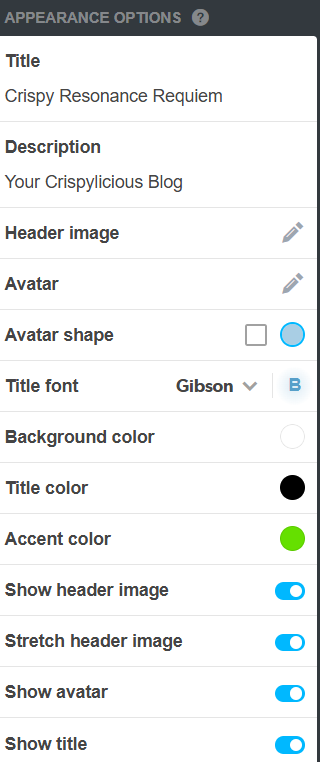
Click Browse Themes to access a number of theme (design) options for your microblog. The more beautiful and complex designs have a price tag in them, but if you persevere, you’ll find a gem under the free themes.
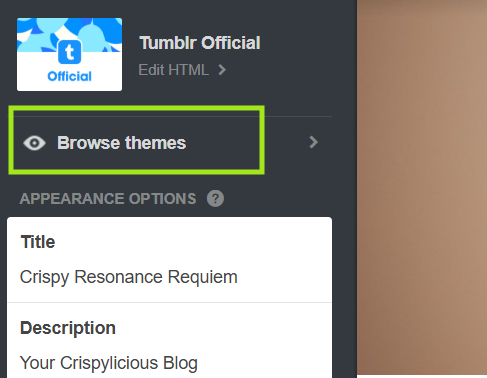
After filtering the choices under Free Themes, I have opted for the Chirp. This is similar to the design of another microblog platform Twitter (now X). After choosing, click Use and then Save.
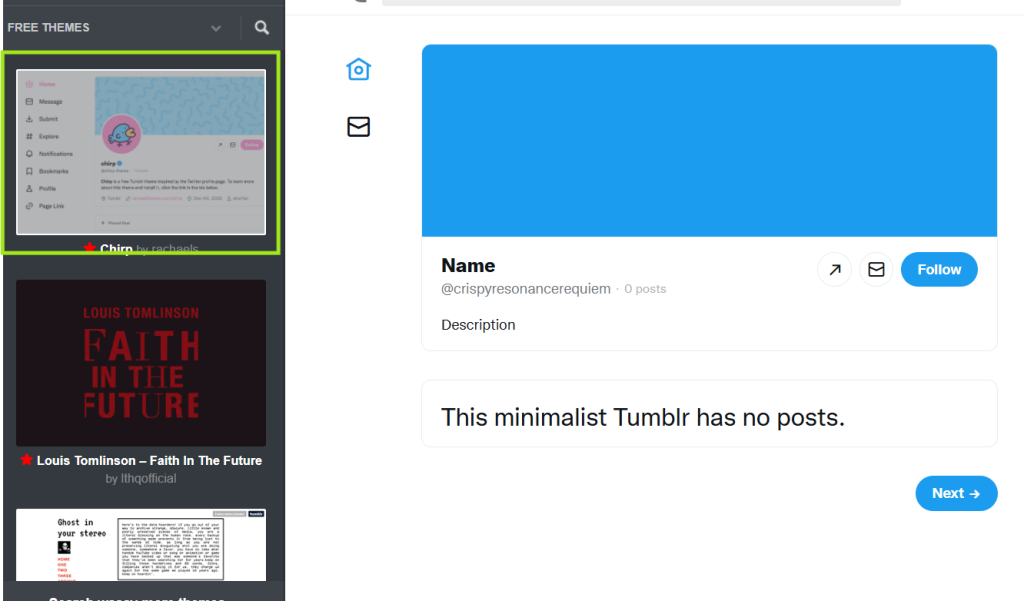
Now, we’re back to the Edit Theme option. We’ll make the necessary adjustments – from blog title, color, and other information needed. I’ll just reupload the same photos earlier and use the same title and description.
Here’s how the microblog should look like after inputting the design we need. Click Save and then Exit.
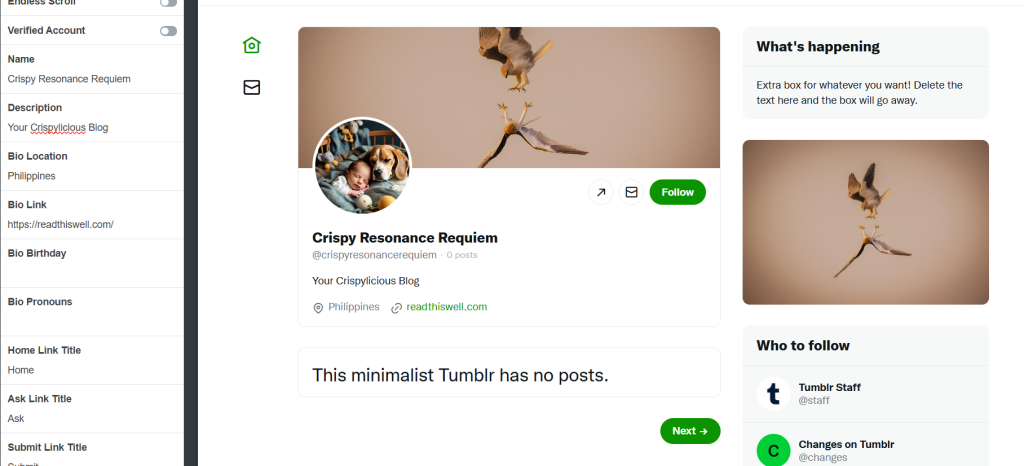
We are now going to add contents to the blog. Let us use dummy text from incrementors and photos/videos/audios from Pixabay.
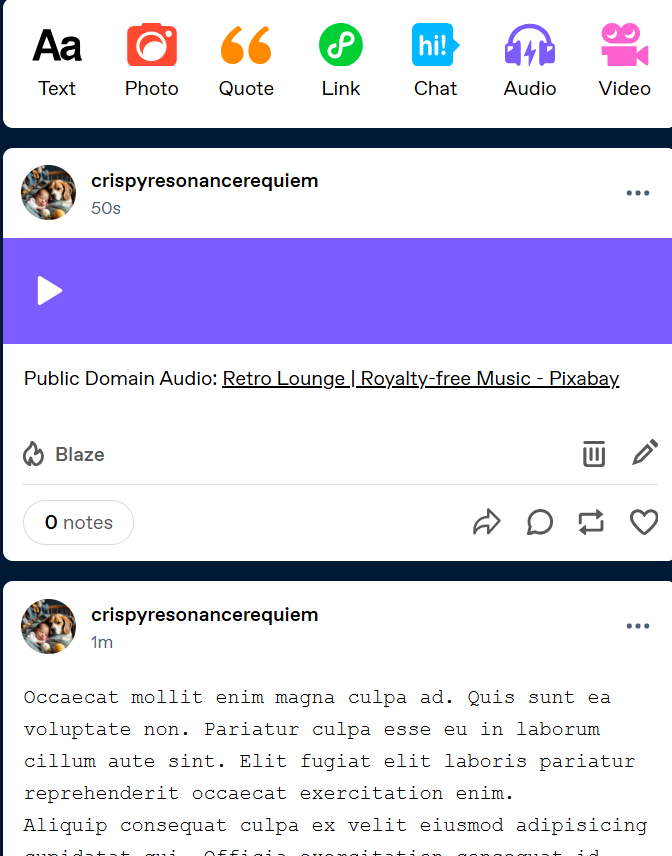
That’s it, we’ve uploaded contents on our microblog. This is now the microblog looks like on URL https://crispyresonancerequiem.tumblr.com/
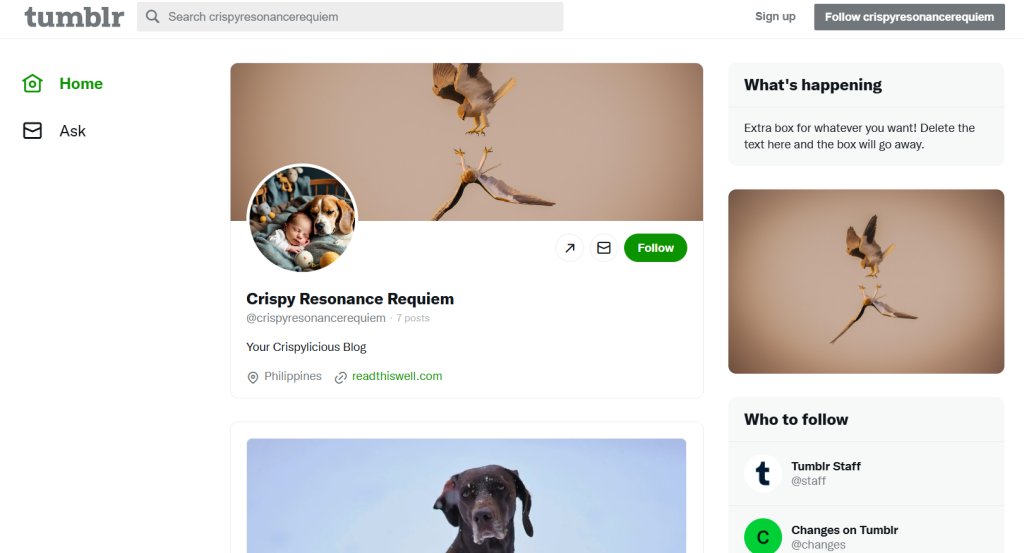
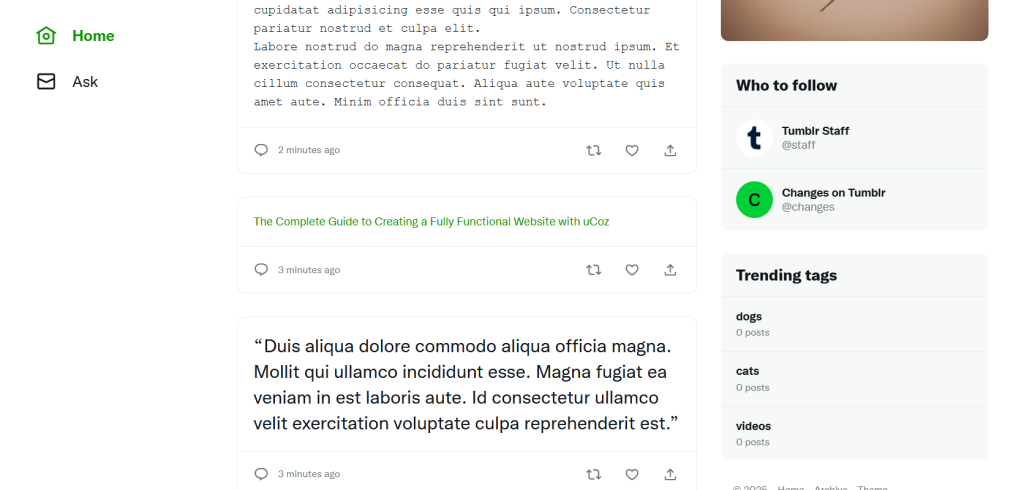
Other Essential Things You Need to Learn About Tumblr
How to Make a Post
To make a post, go to the Tumblr website https://www.tumblr.com/ (ensure that you are logged in), and this interface should appear.
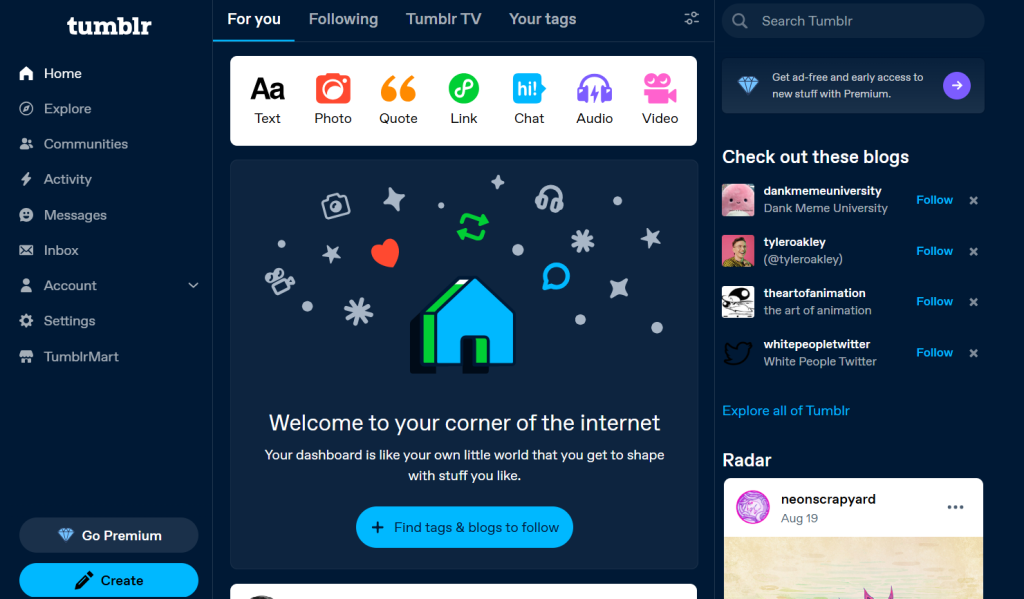
Click your desired post format. Tumblr provides at least seven (7) formats you can post on the website, and these are: text, photo, quote, link, chat, audio, and video.
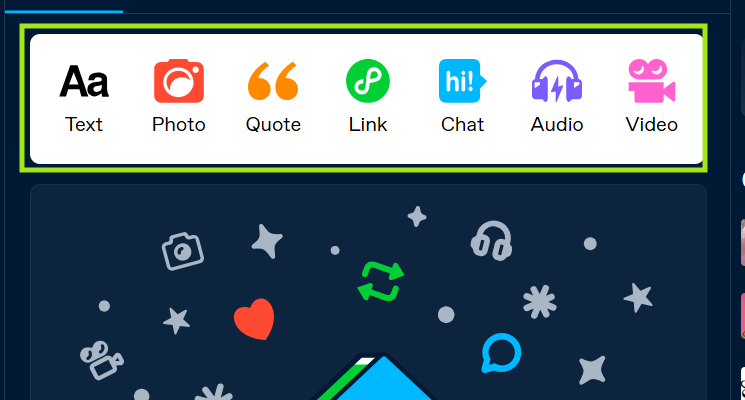
As an example, we are going to upload a photo. Click the photo icon and a prompt will appear asking you to either upload an image or add image through a URL, and caption for the photo. Add tags, content labels, and click Post now.
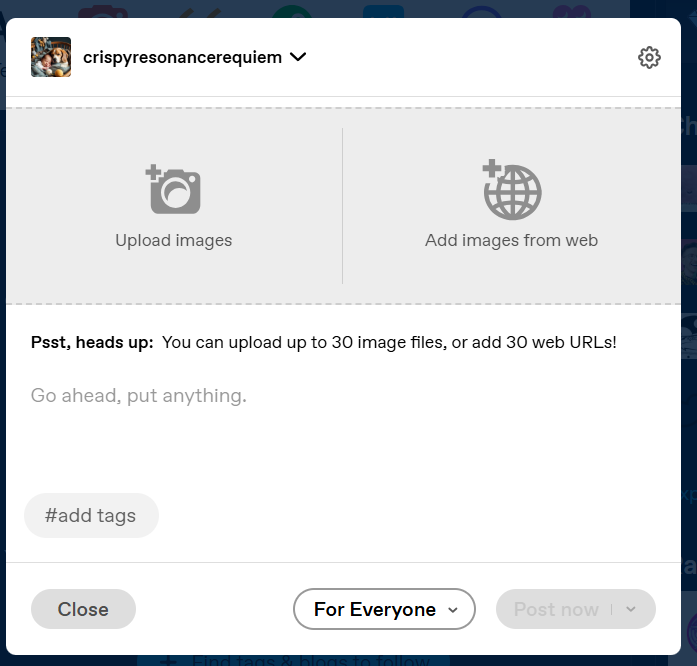
Same process for other text formats. If text, then only text. If video, there’s option for video. If audio, it will ask for a music. The list goes on.
Everything on Left Menu
Have a brief understanding on six items in the left-side menu of Tumblr.
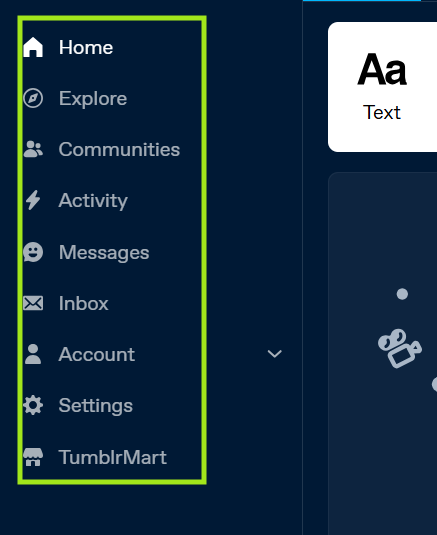
Home menu includes option to make a post, the news feed, blogs you are following, Tumble TV (a TikTok or Reels-like feed), and Your tags. There is also the search option.
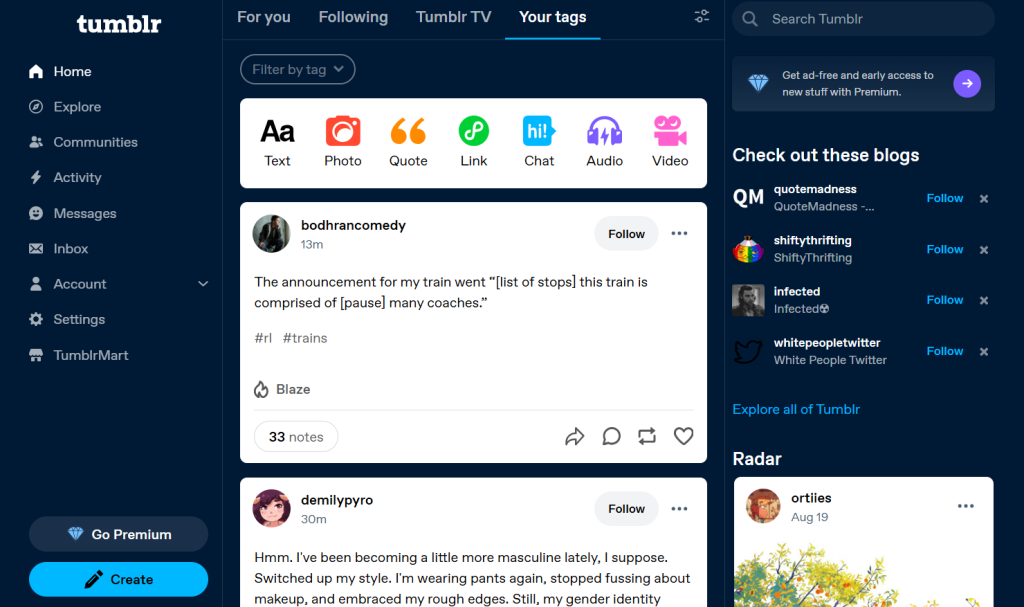
Explore menu includes Trending topics on the platform, For You (recommendations), Staff Picks, Answer Time, and more.
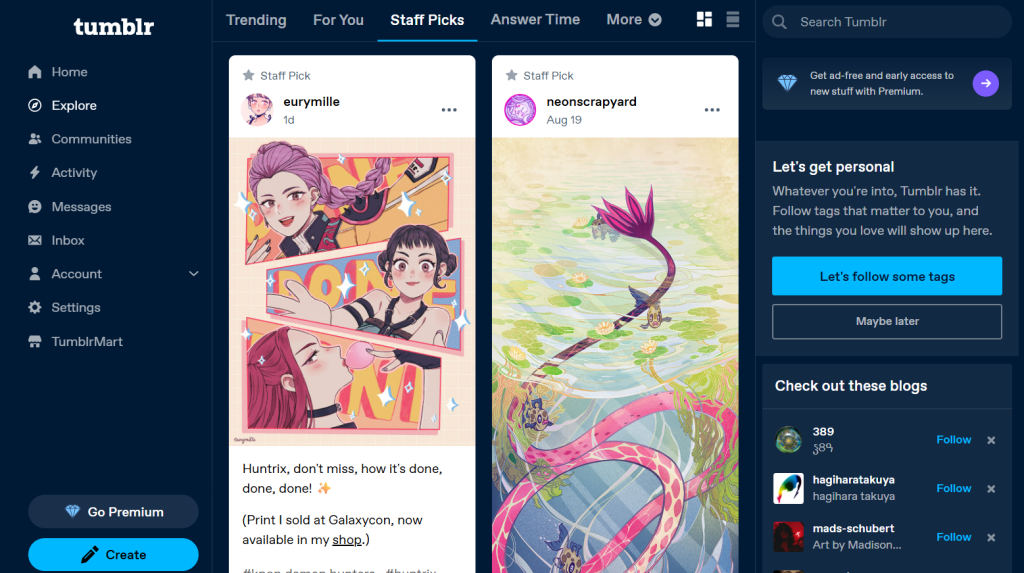
Communities, meanwhile, are like themed hubs where users can post, follow, and engage with others who share a specific passion.
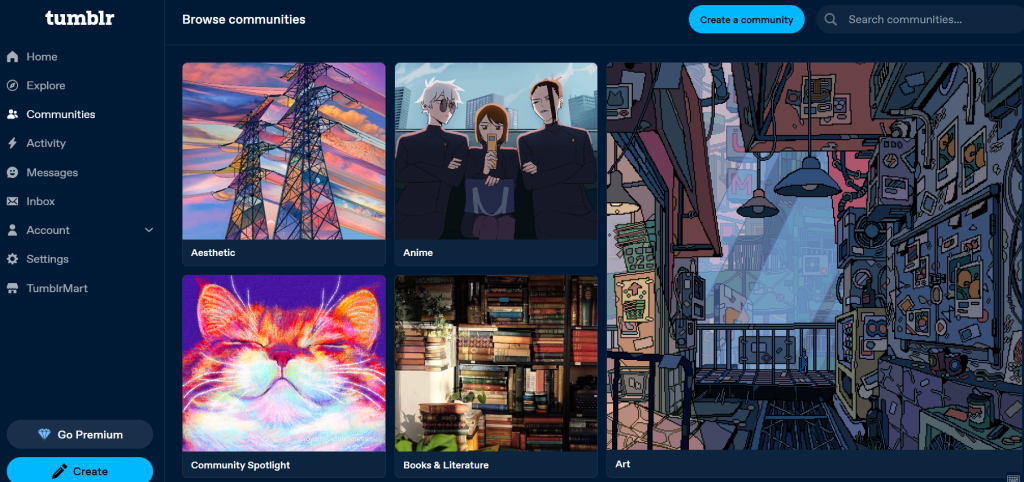
Activity are your activity logs which includes mentions, reblogs, and replies.
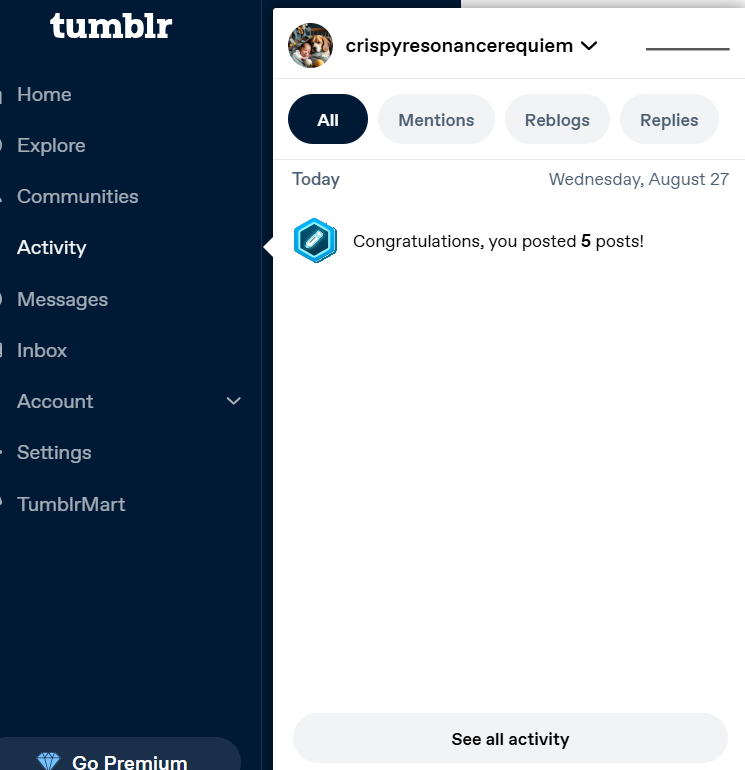
Messages & Inbox are menus used for sending and receiving messages within the microblog community.
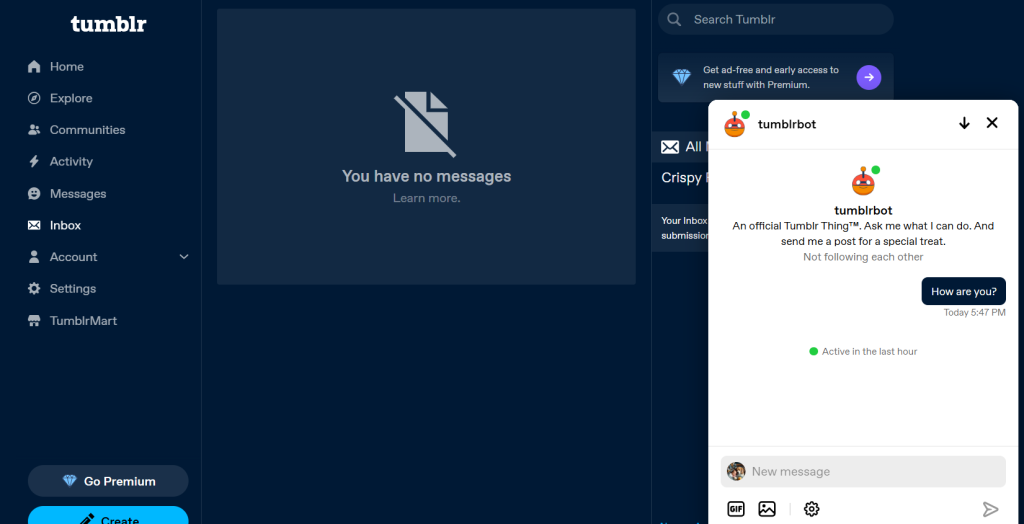
Account highlights the blogs you have on your Tumblr website. This includes our primary blog https://crispyresonancerequiem.tumblr.com/ and other secondary blogs (yes, you can make more blogs under one account). There are also options: Likes, Following, and Log out.
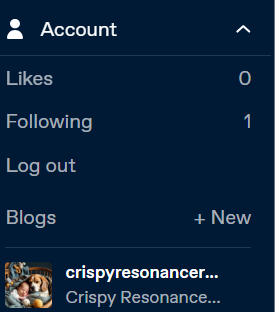
Not to be confused with Blog Settings, which is under Accounts, we will move to Settings. Settings option on left menu refers to account settings. This refers to your log-in details (e-mail and password), security, language, birthday, dashboard customization, how should you be notified regarding your account, domains (the $5 for first year and $10 for succeeding months .blog domain promo is great offer), subscriptions and purchases, apps, privacy, labs, and gifts.
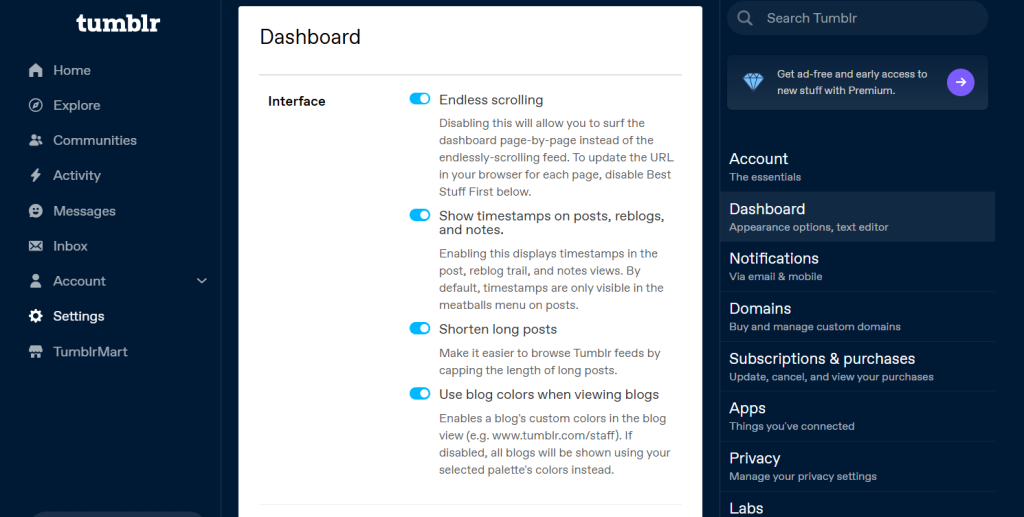
Under TumblrMart, you can purchase or buy for someone some gifts and badges for your account. Gifts and badges are the platforms collectibles which brings recognition, personalization, and authority to your account.
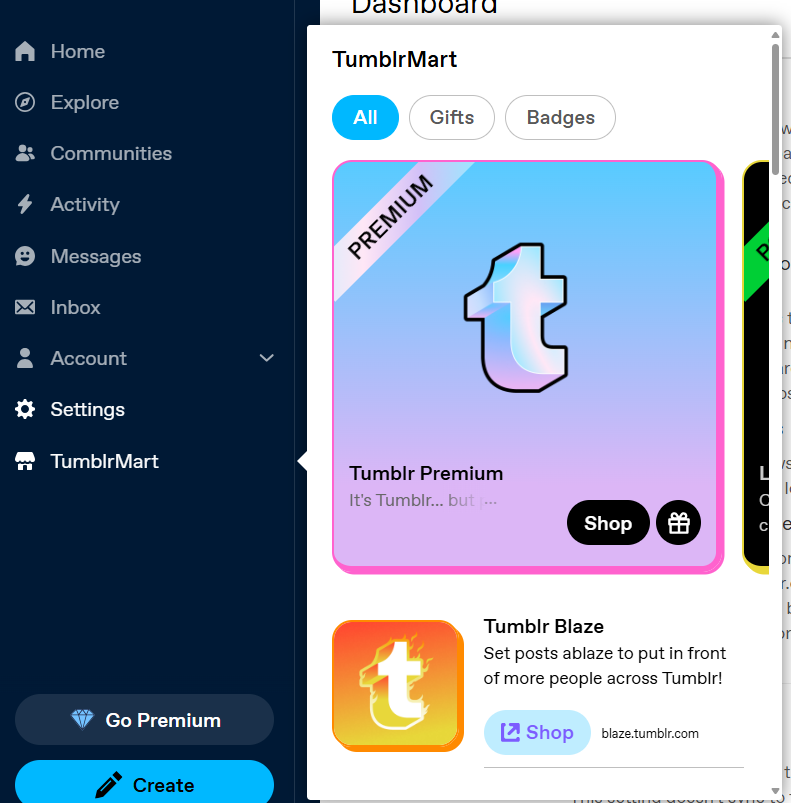
What is Tumblr Premium and Reason Why You May Consider It
Tumblr Premium is a plan that is definitely worth-considering if you are serious in creating and publishing a microblog. The premium plan costs $6.99 per month or $69.99 annually, it has the following features:
- Ad-Free Browsing
- Exclusive Access (early access to new features)
- Blaze for Free (promote a post for free once a month)
- TumblrMart Goodies (free goodie for self or friend per month)
- Increased limits (twice the allowed likes, posts, photos, and videos)
To further make your blog professional, purchase a domain name from Tumblr or connecting your existing domain name from third party.
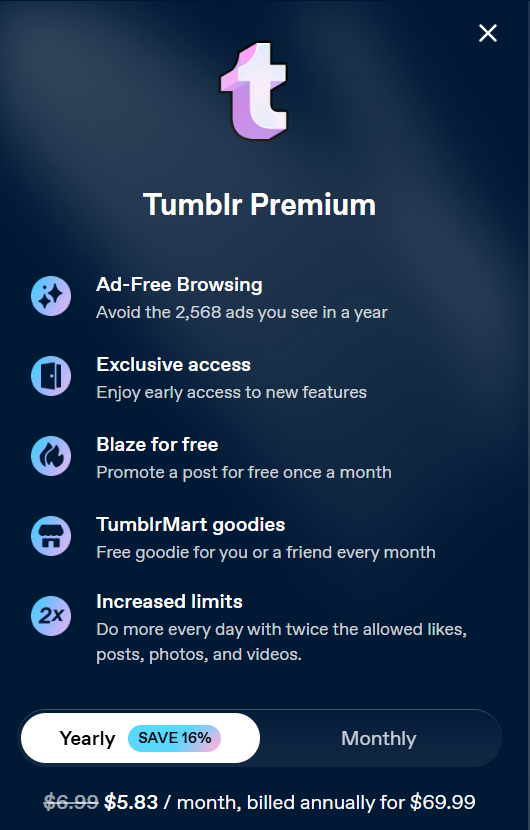
So, Should You Consider Creating a Microblog with Tumblr
Definitely. With the features it provides (even with the free plan), Tumblr is a steal and a great platform to start a microblog – even full-fledged blog.
Microblogs bring the feel of social media – which means, you have an audience and can interact with others who are using the platform. Plus, it also is a blog – you are making a log about your passion, hobbies and thoughts.
I would recommend it for individuals who are into creating a personal blog, but not for businesses or news websites. Personal blog refers to a space on the internet where a person regularly shares thoughts, experiences, knowledge or creations. In fact, I would consider creating a personal blog with Tumblr as of writing.
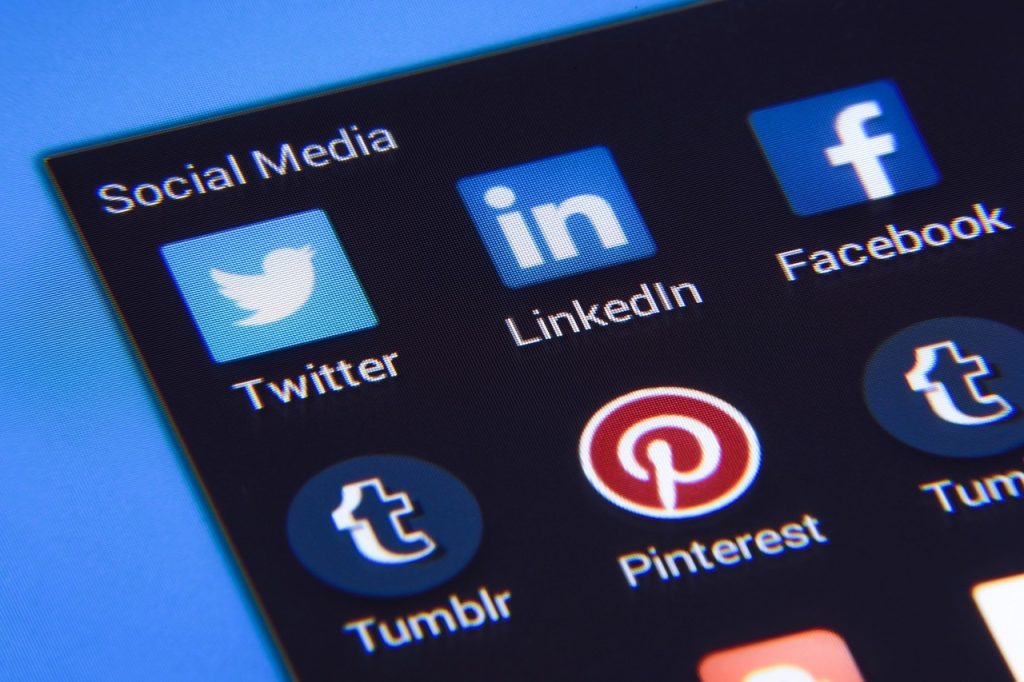
But, if you are planning a business, shop, or news website, I would suggest you use WordPress.org as it is better suited for that purpose. Tumblr may have the functionality for a business or news website but expansion would be difficult, and migrating would be hard.
Overall, Tumblr is a top-notch choice for user-generated, personal website. If you are the type who want a website under your name or pseudonym and contents are made personally by you, your problem is solved.
Setting up is quick and easy, design and customization is breeze, and hence you can focus your efforts in creating contents.
Cheers, and do it well!
News on Your Inbox
Fresh insights and exclusive perks delivered straight to your inbox. Sign up now.